"Wireless Assist" is a utility app that extends WCD’s wireless screen mirroring capability. By installing the app on WCD, users can mirror screens of Apple devices such as iPhone, iPad, or Mac over Wi-Fi network.
Wireless Assist can be installed to WCD by user’s choice. To install it, follow the instructions below:


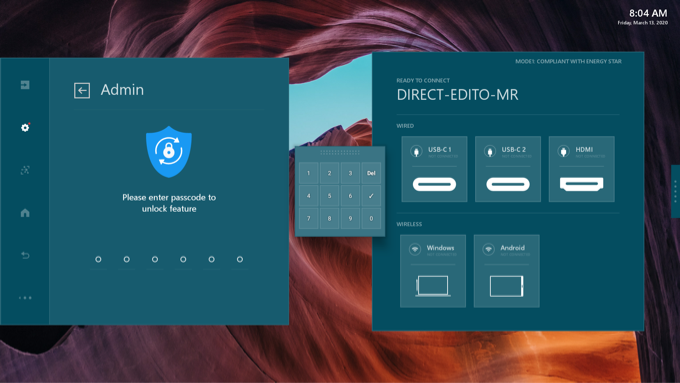
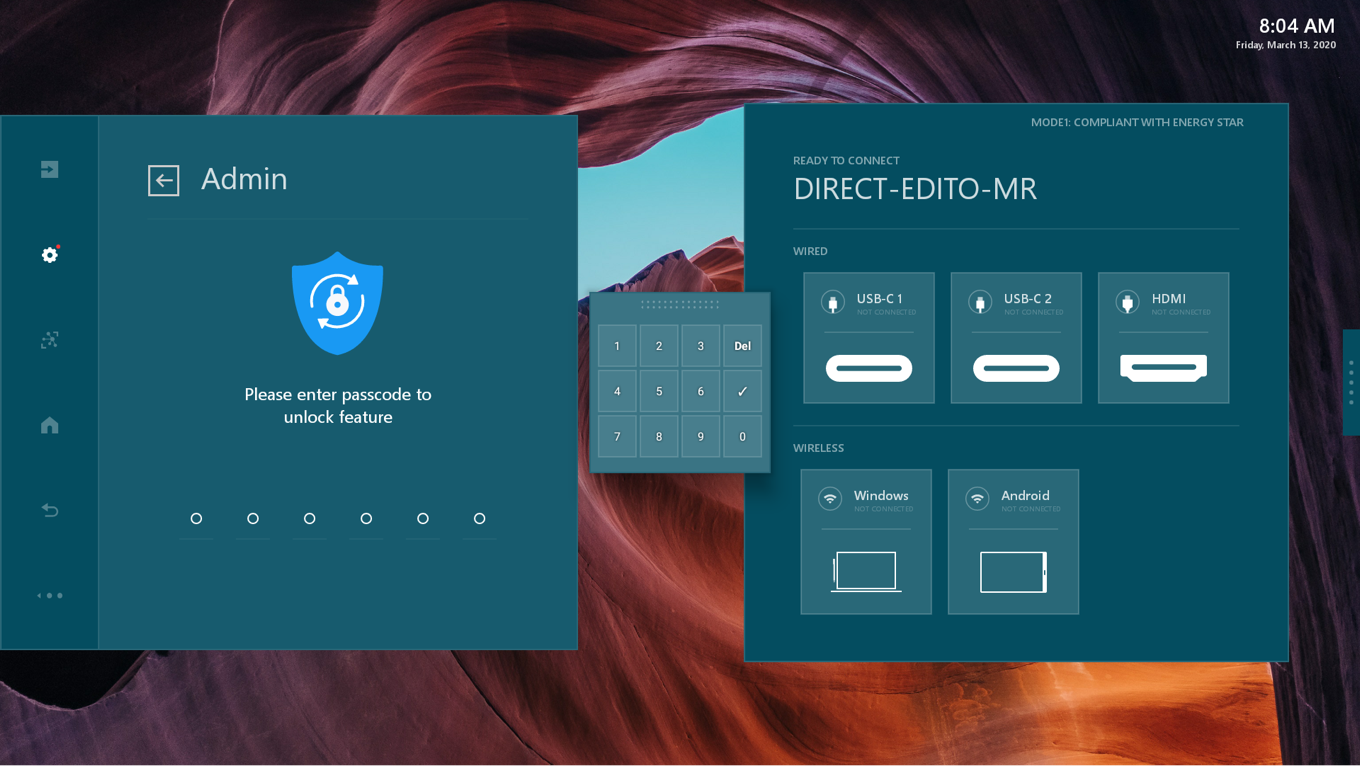
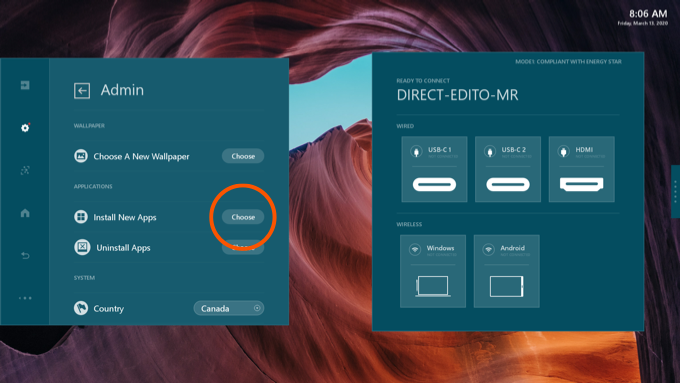
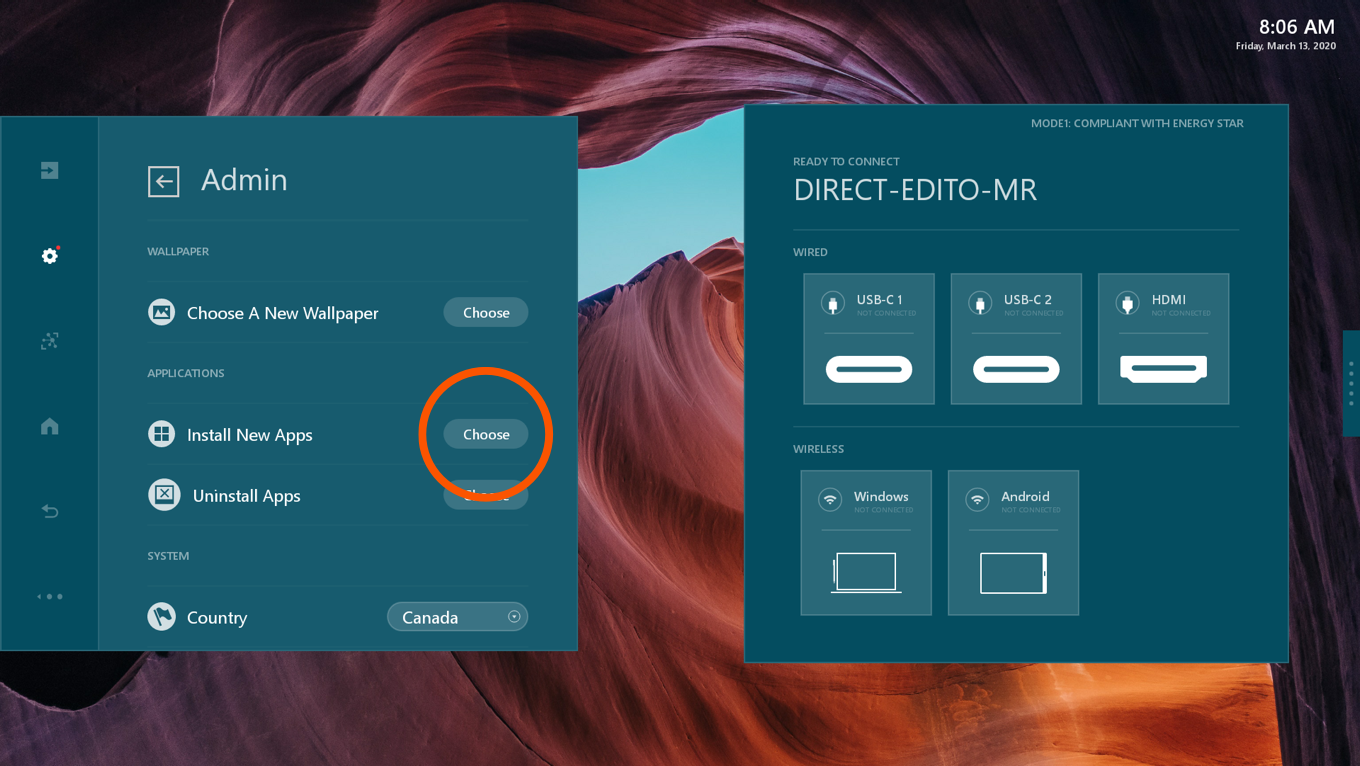
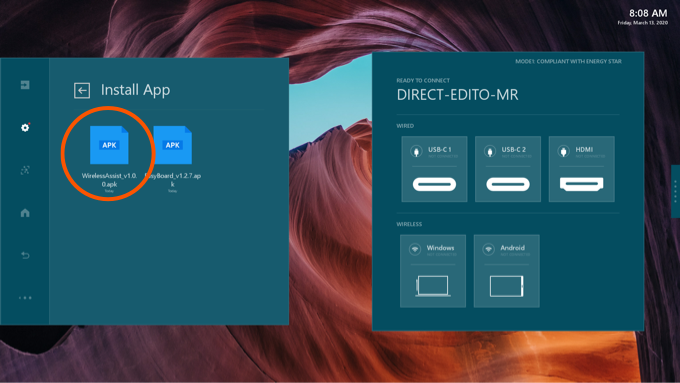
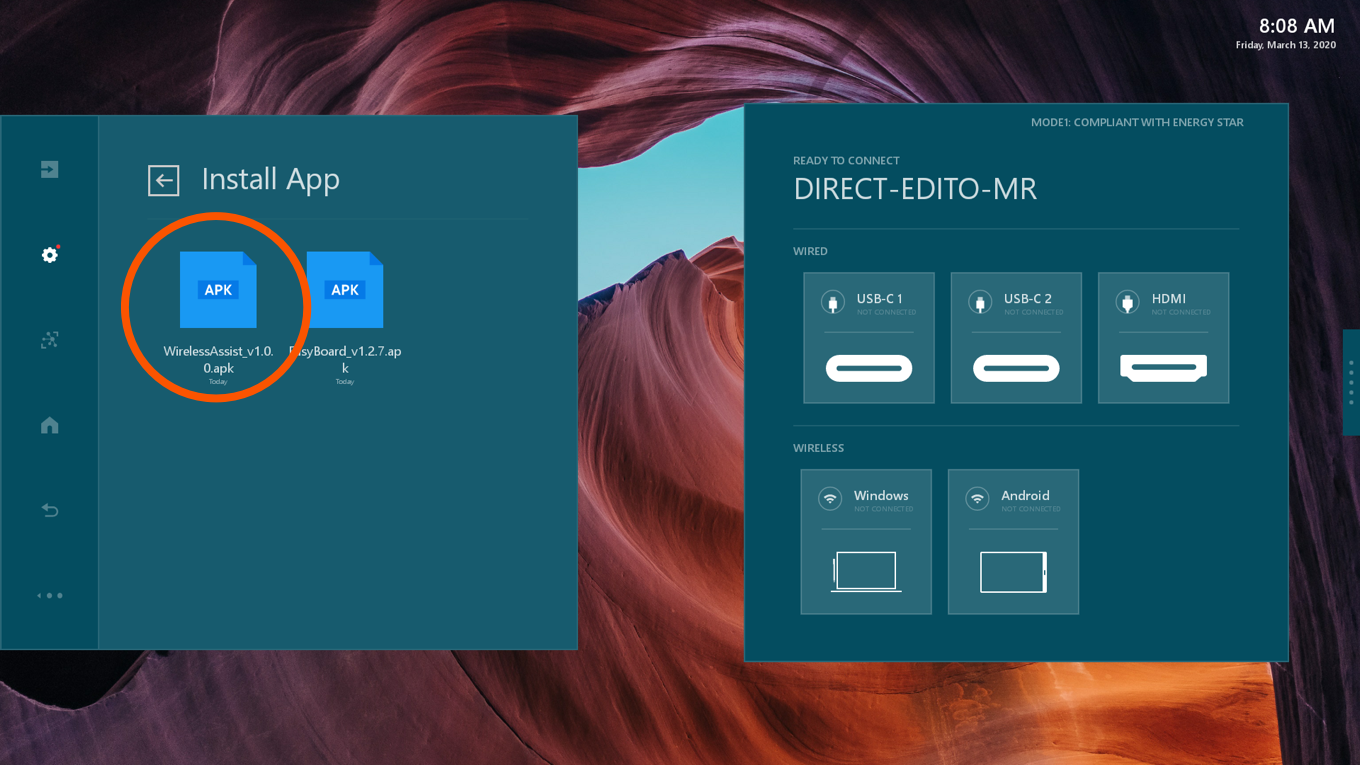
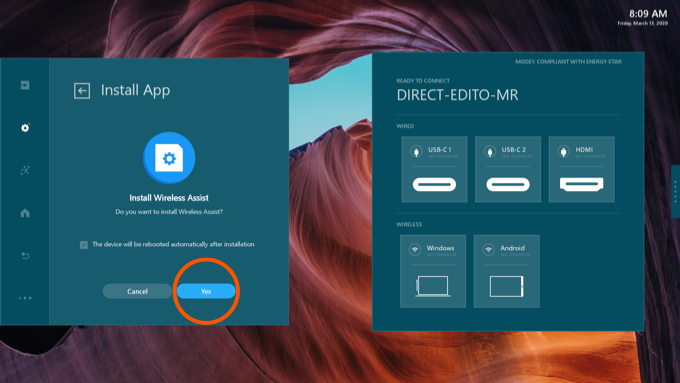
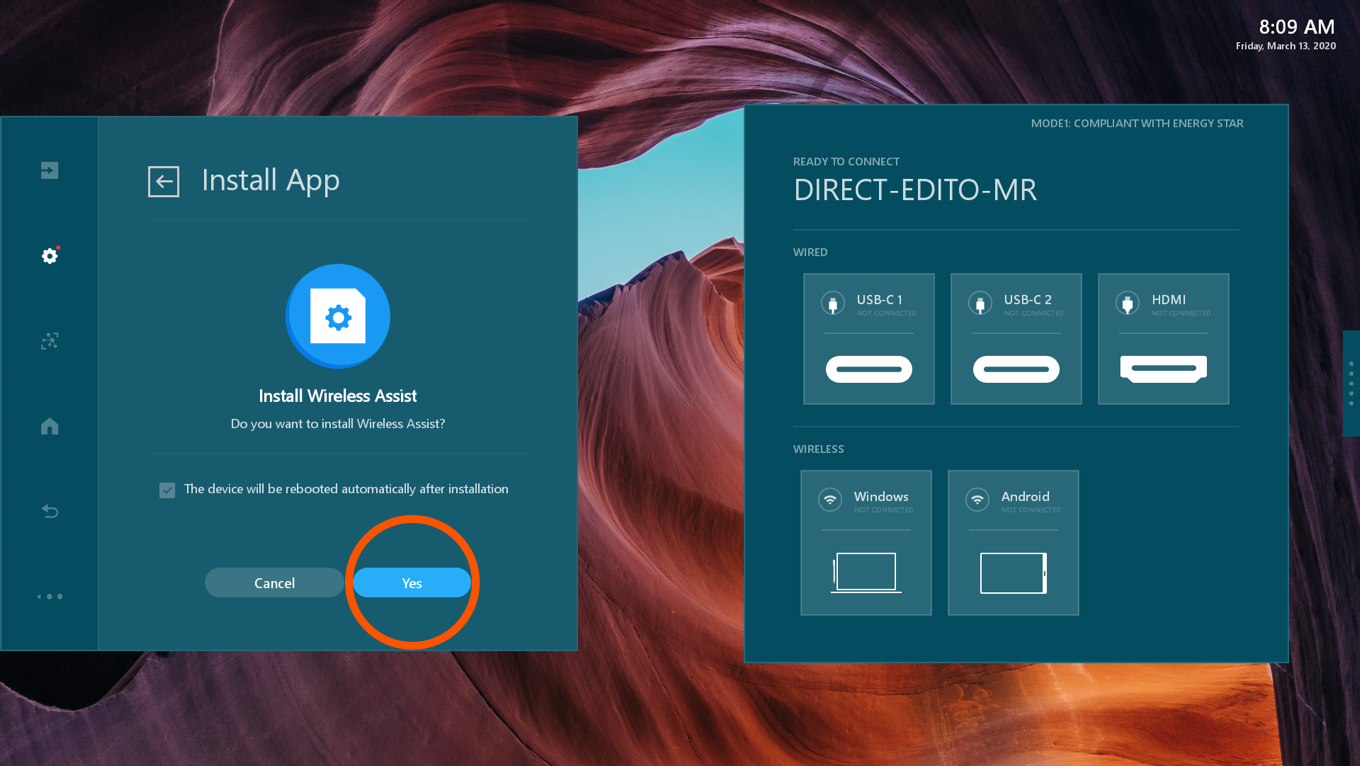
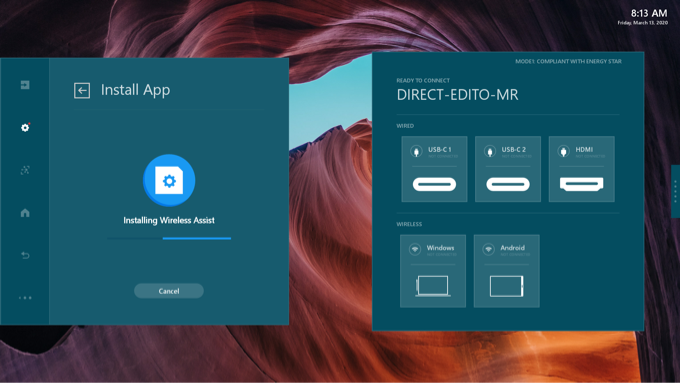
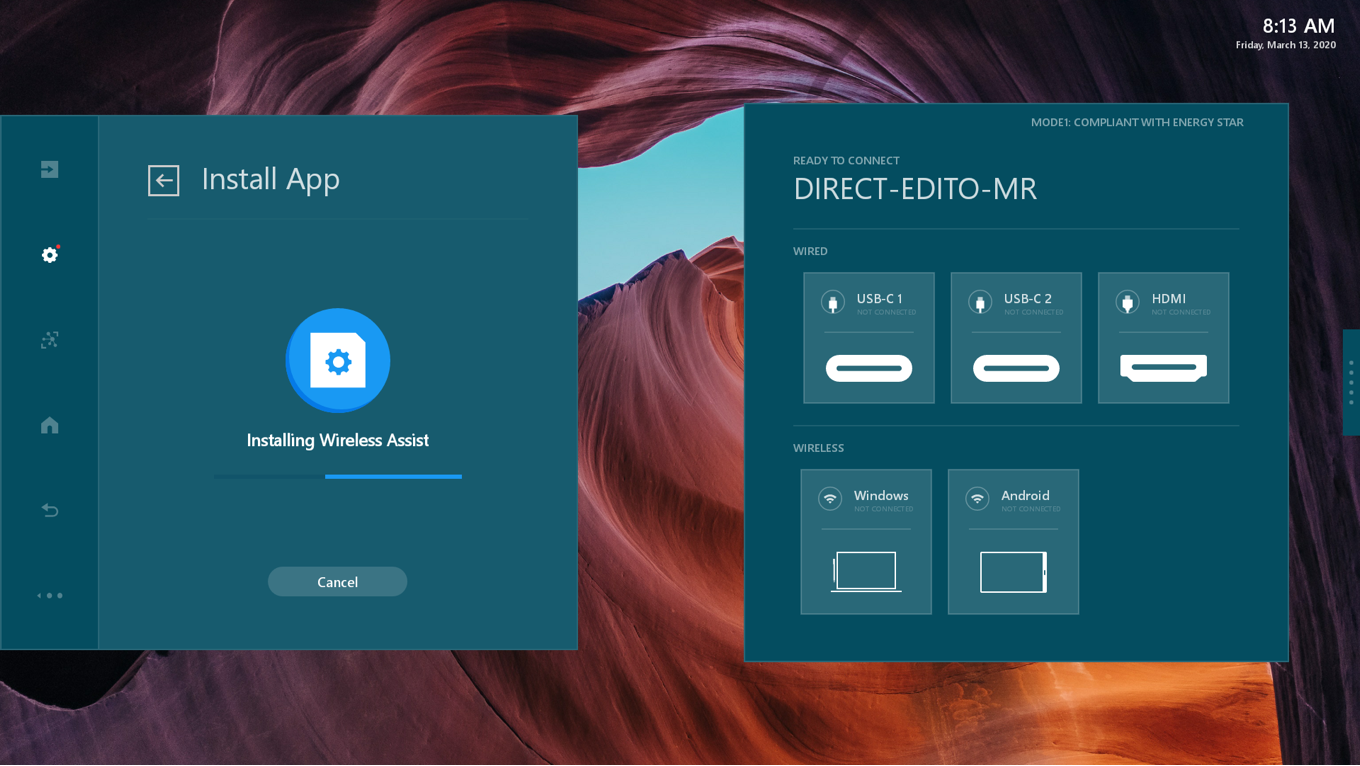
If the Wireless Assist is installed for the first time, a warning message is displayed to inform you that the wireless LAN password has not been set.
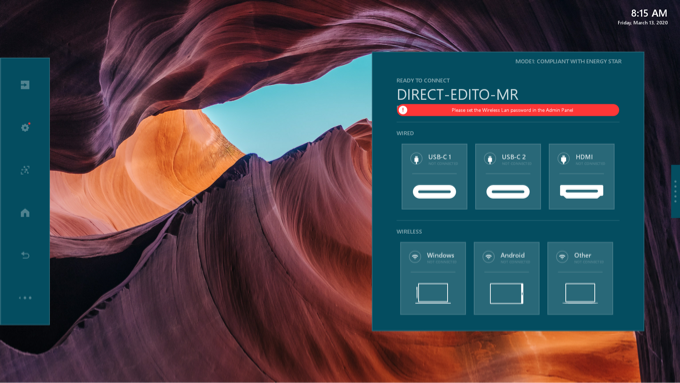

Open Admin Settings. Locate and tap the <Edit information> button.
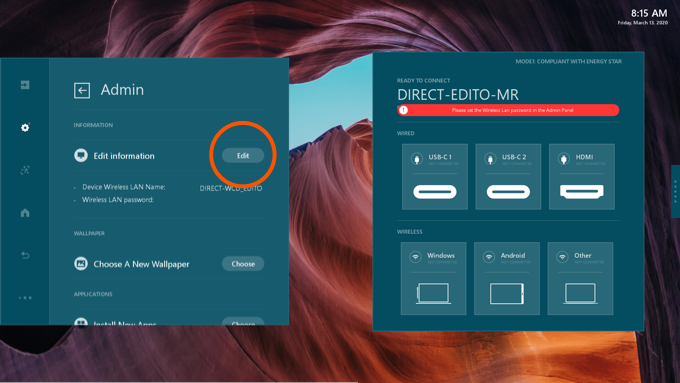
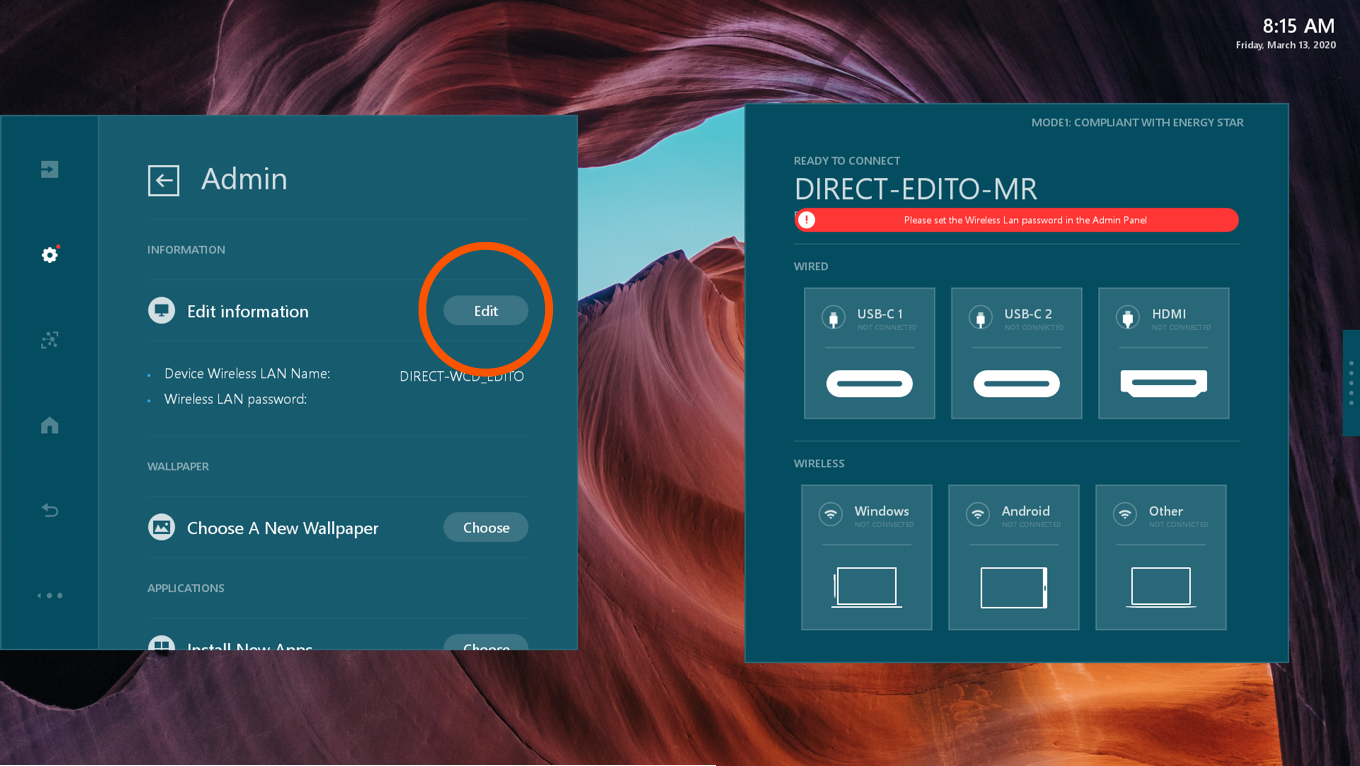
Enter 8-digit wireless LAN password.
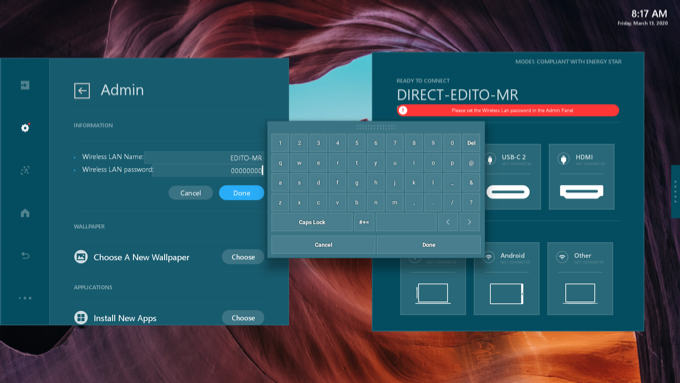
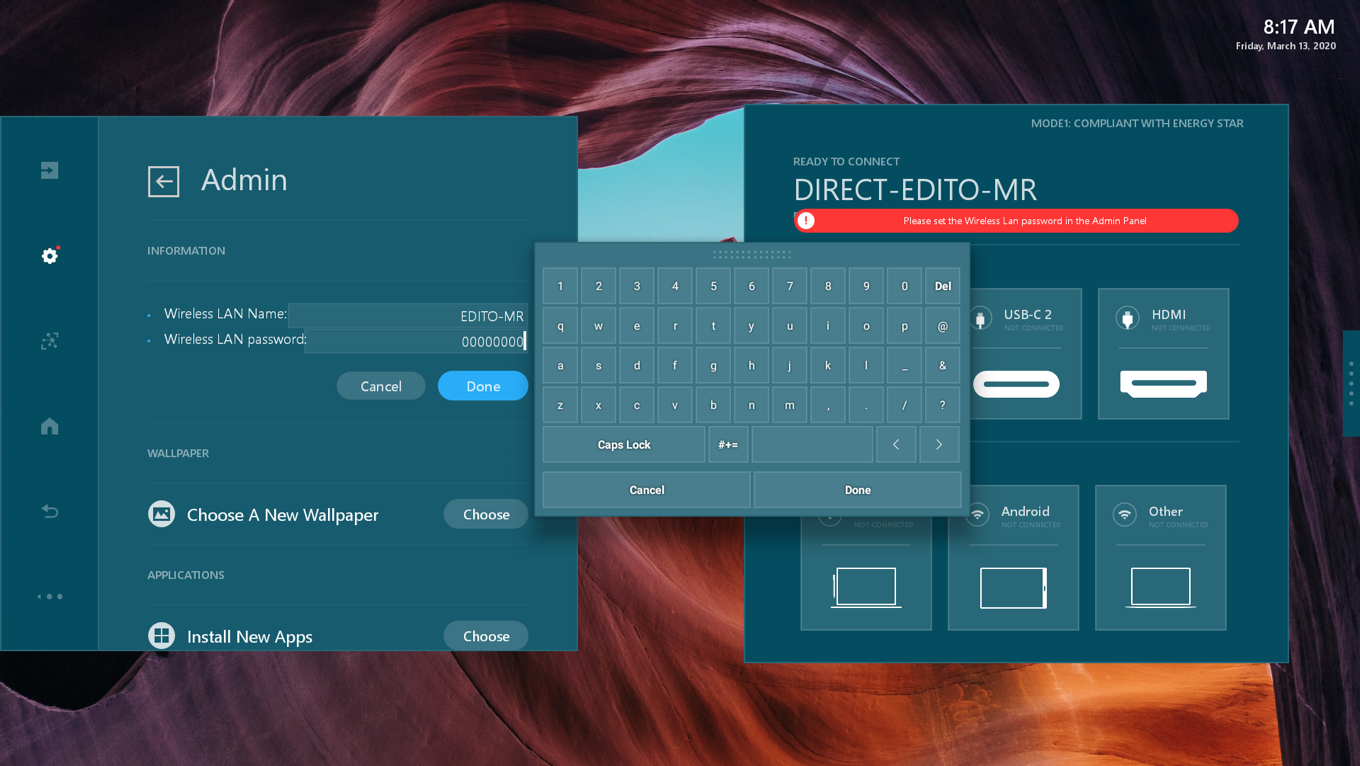
Once the Wireless Asset app is installed, the "Others" button is added to the Instruction Panel. The WCD is now able to receive screen mirroring from Apple devices such as iPhone, iPad and Mac.
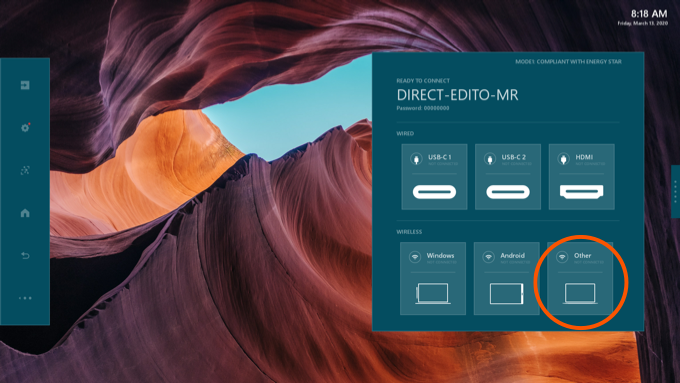
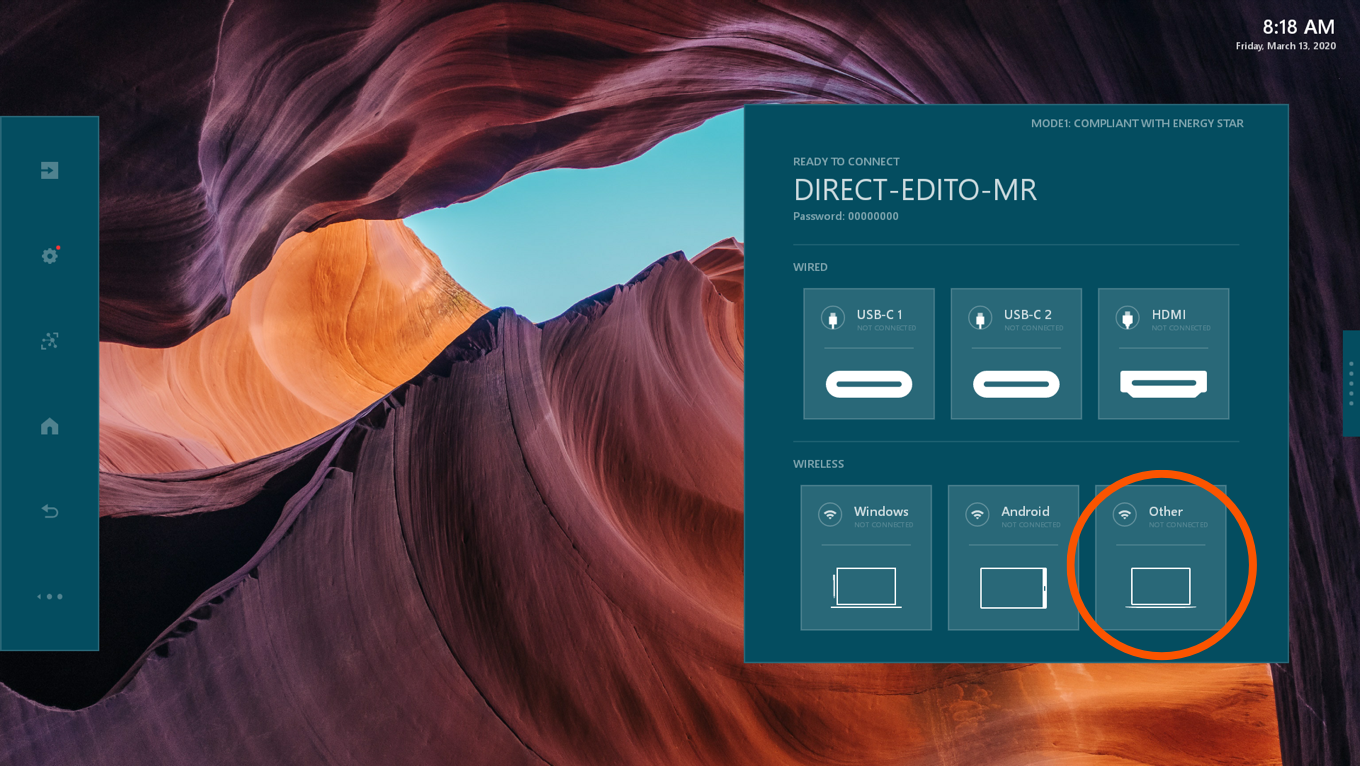
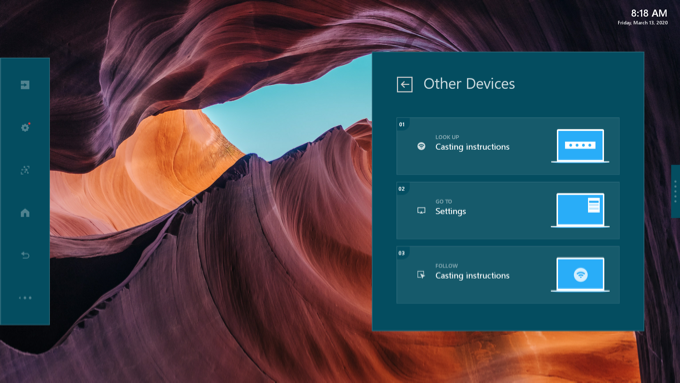
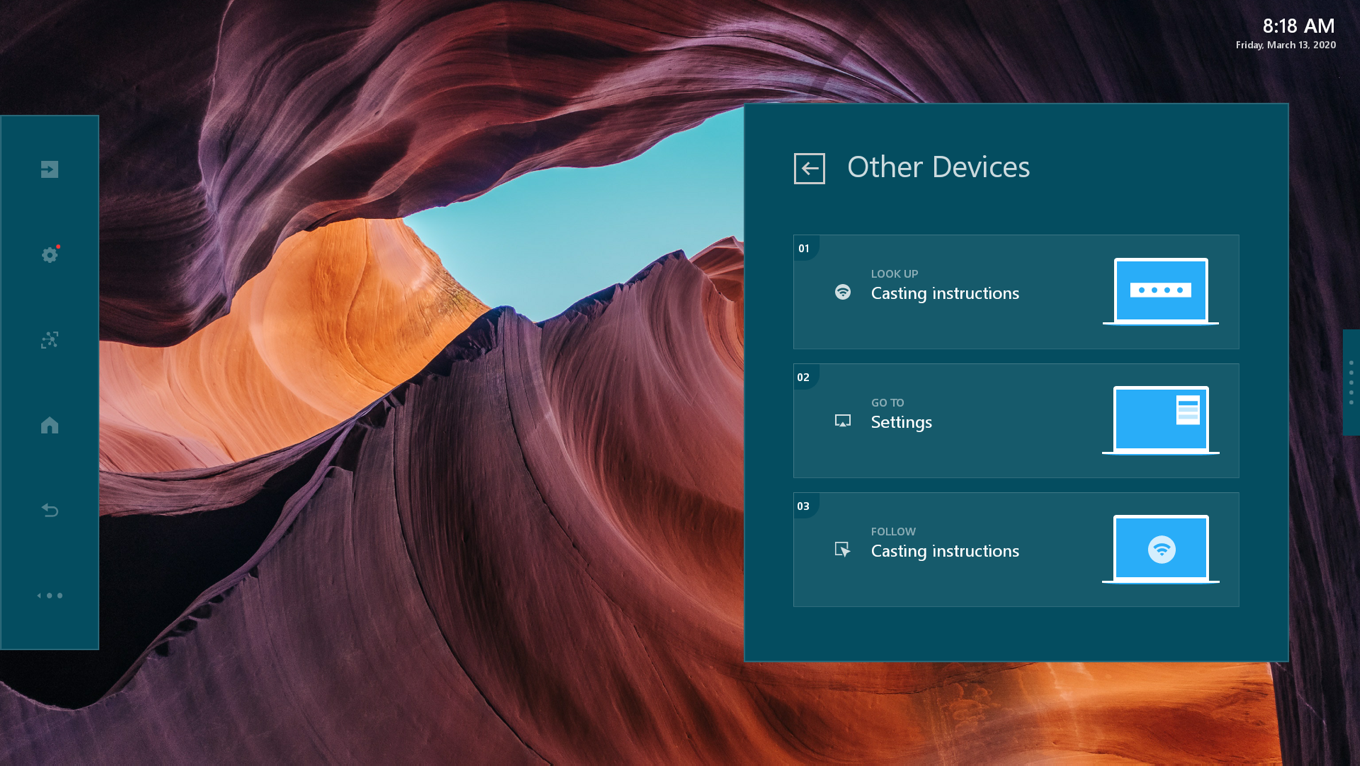
First, connect to the Wi-Fi network of WCD from your Apple device. Choose the network "DIRECT-<WCD device name>" from the Wi-Fi settings. The Wi-Fi name and password are displayed on the WCD’s Home screen.
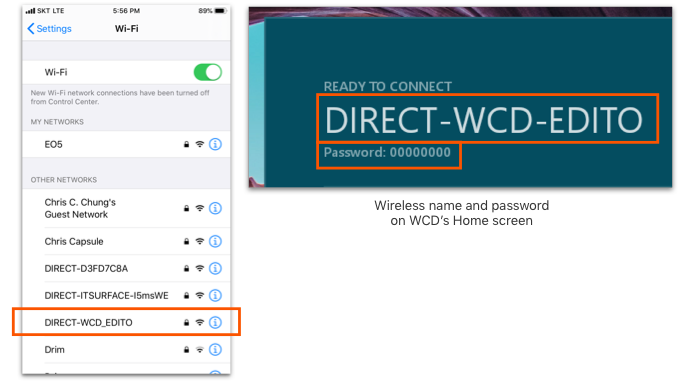
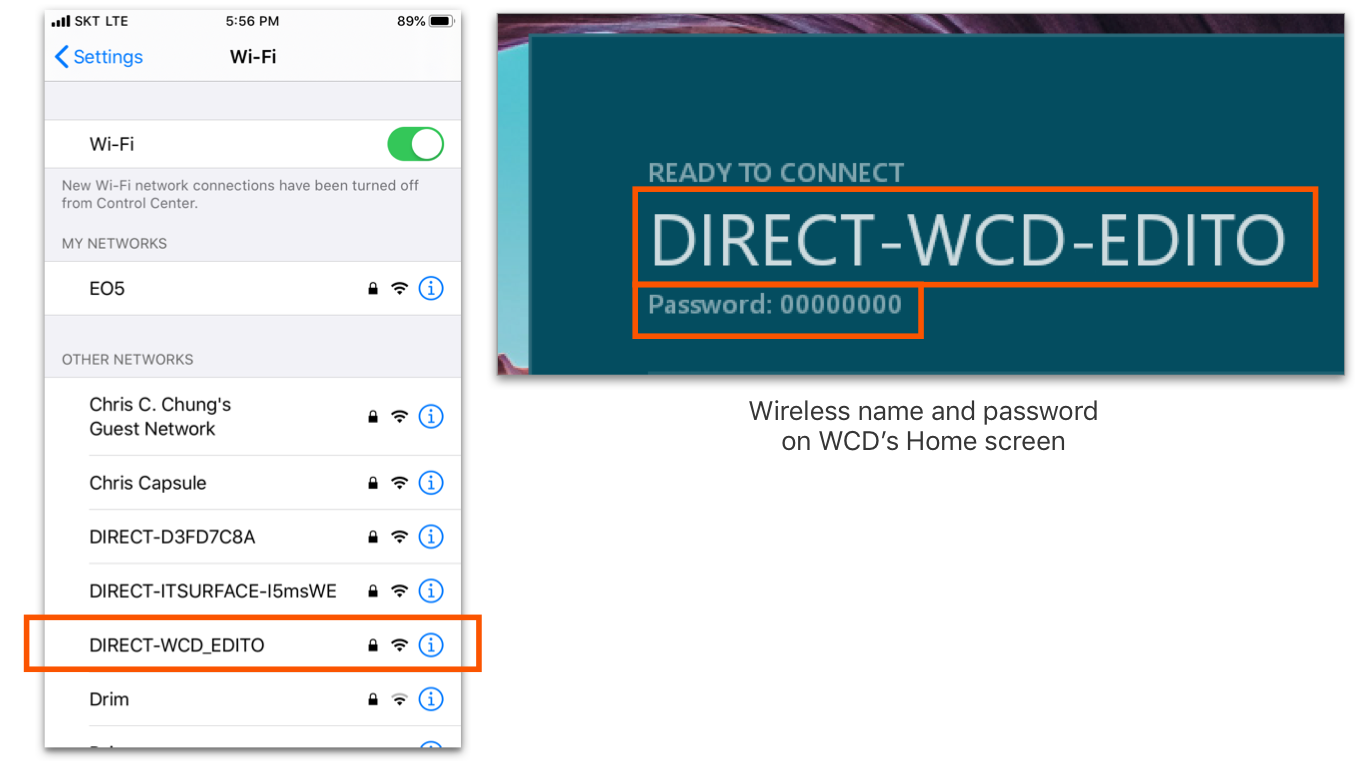
From your Apple device, access AirPlay Screen Mirroring menu. You’ll see the WCD’s device name is displayed on the list of Screen Mirroring devices.
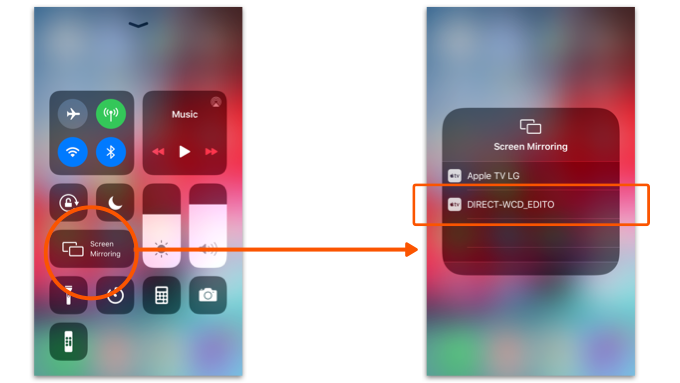
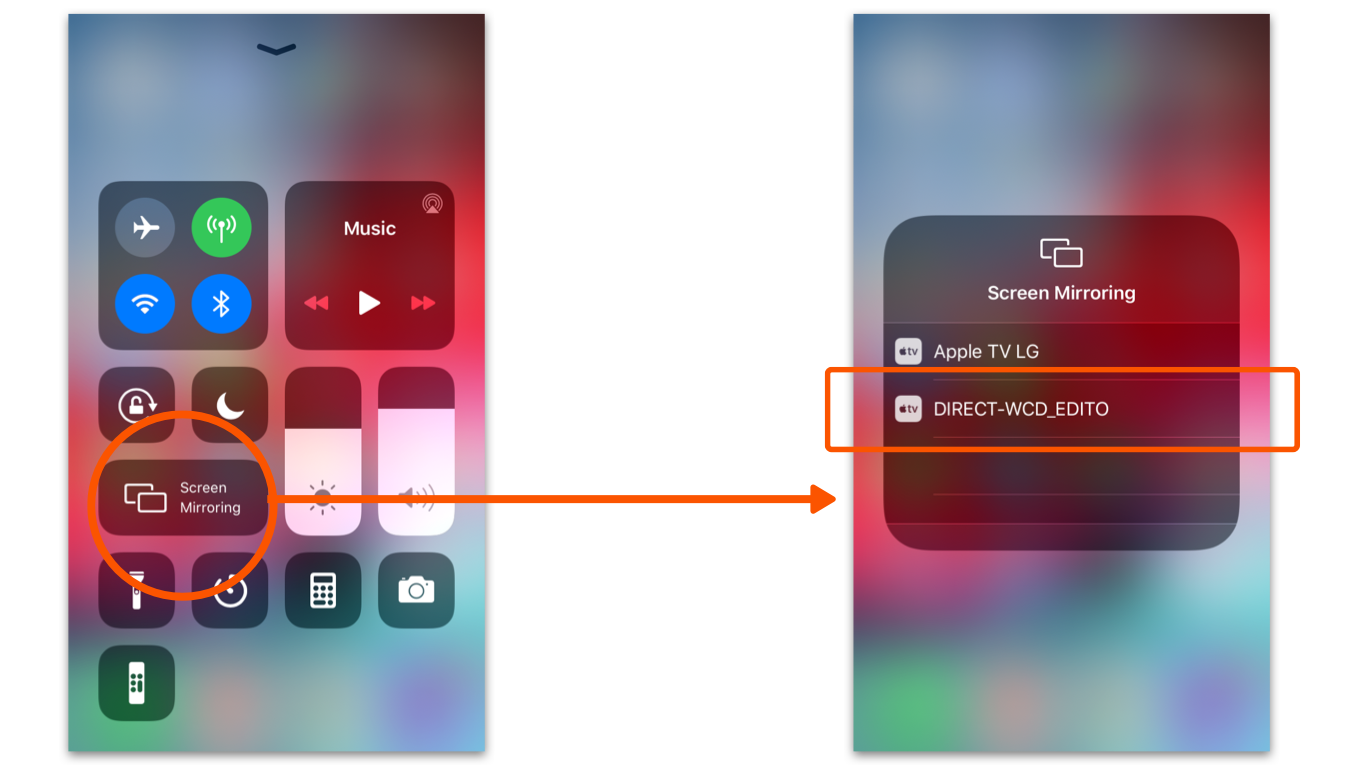
The AirPlay Screen Mirroring works the same as Miracast on Windows or Android devices. You can display AirPlay screen and Miracast screen side-by-side on the WCD.
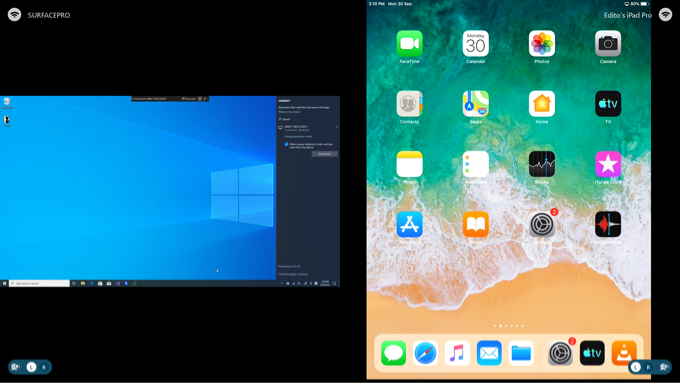
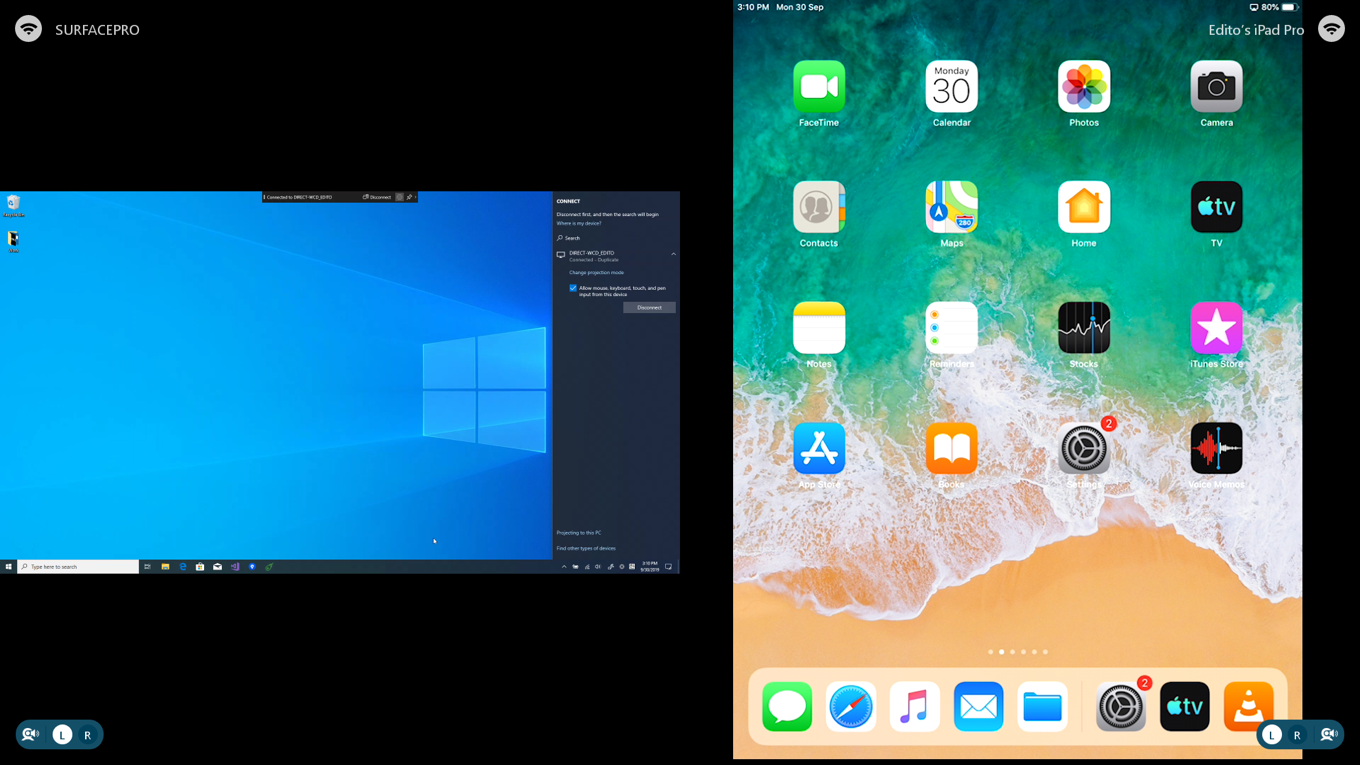
Open Admin Settings and tab <Uninstall Apps> button.
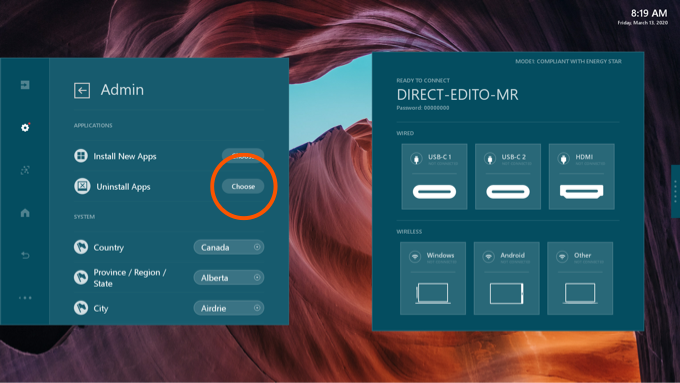

From the list of the apps to uninstall, select "wirelessAssist".
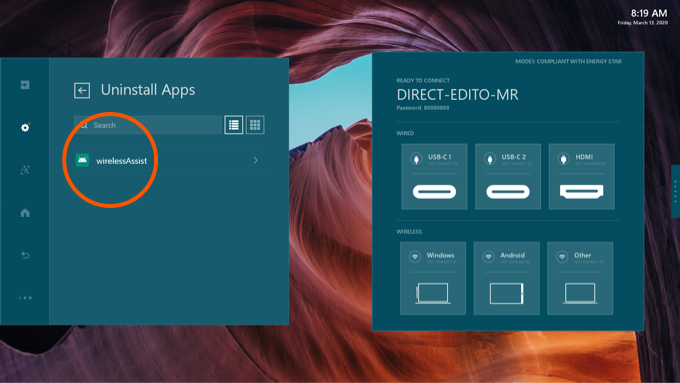
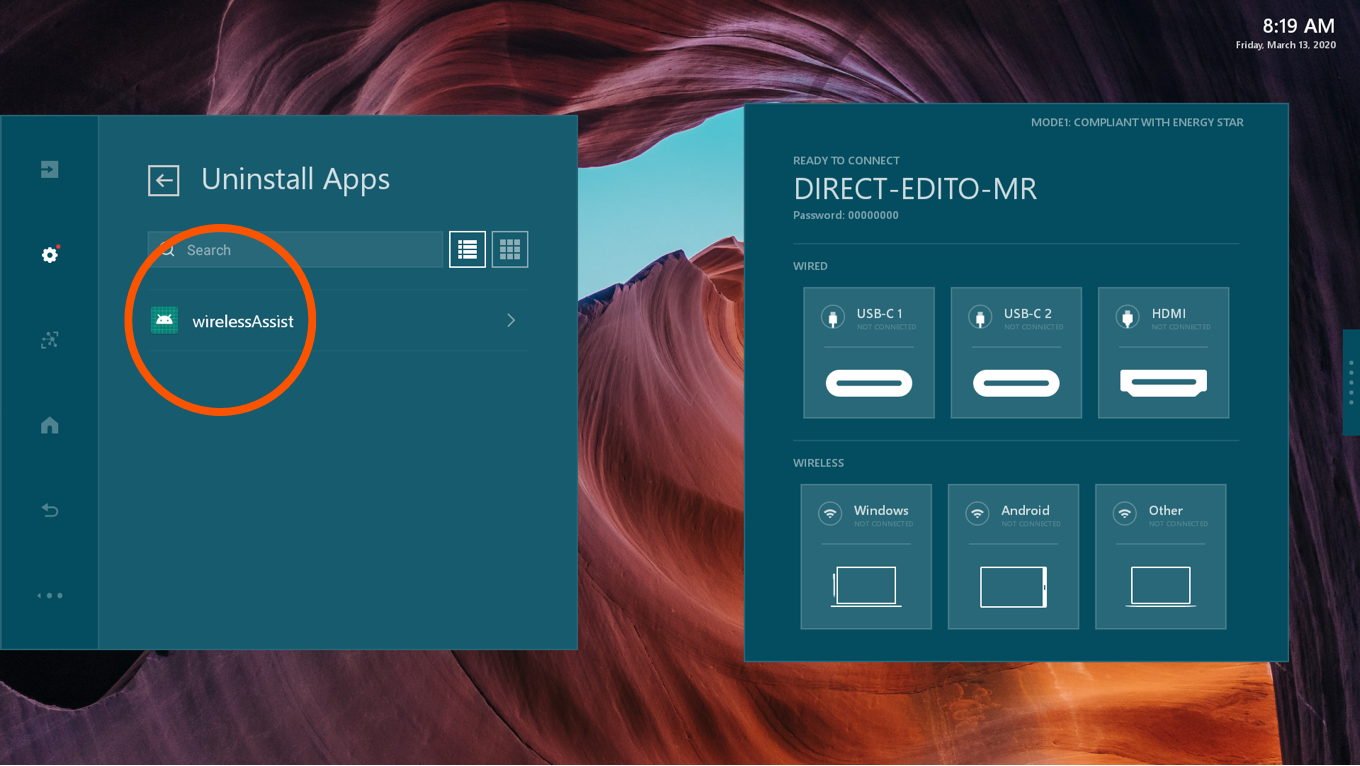
In the next screen, select "Yes".
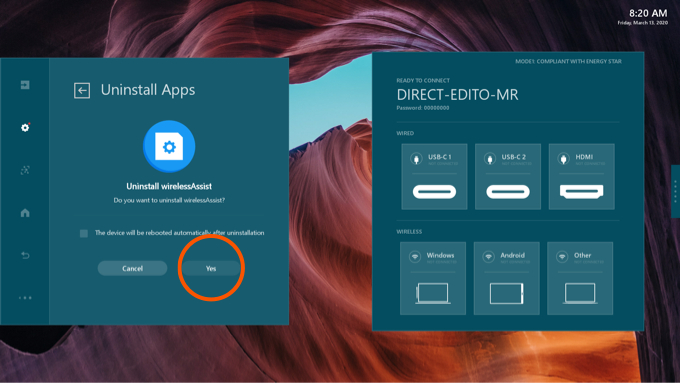
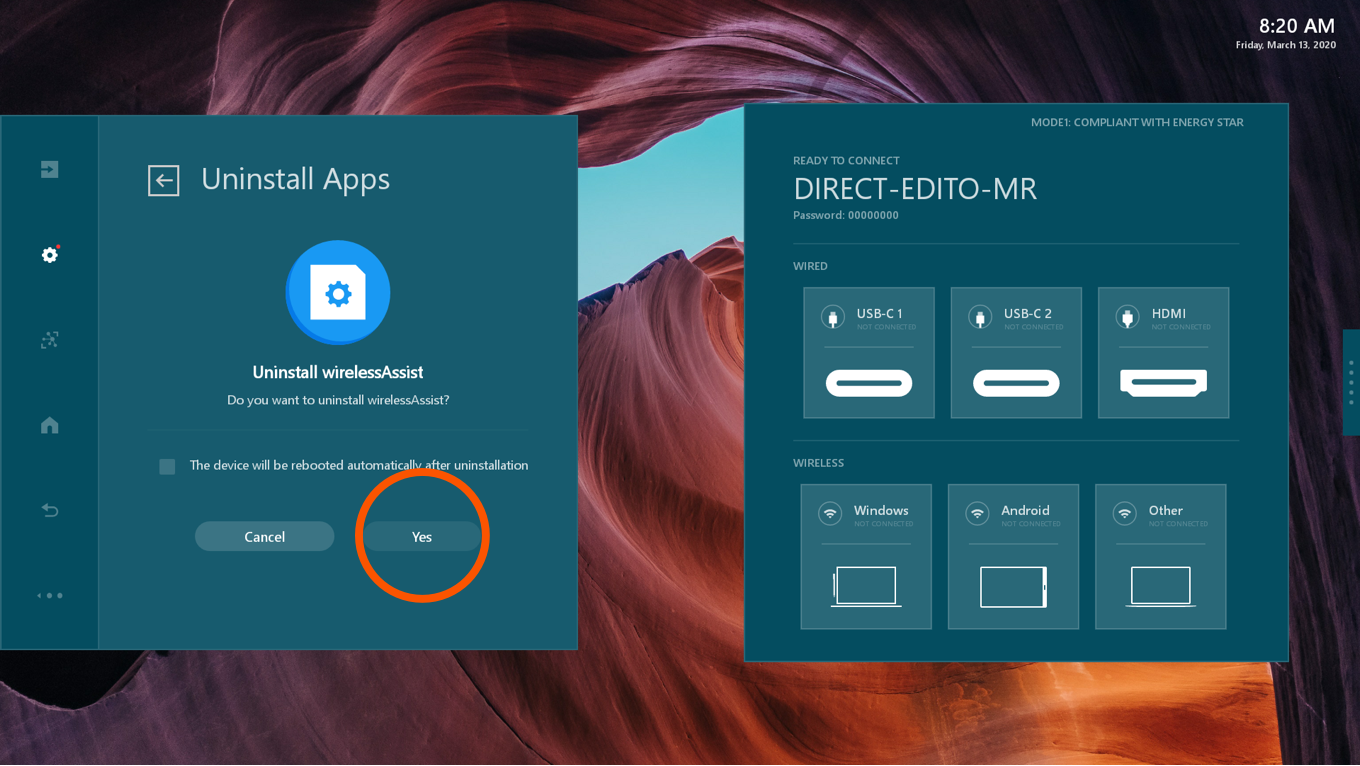
After the installation is completed, WCD will reboot automatically.
Copyright © 2019 Edito Co., Ltd.